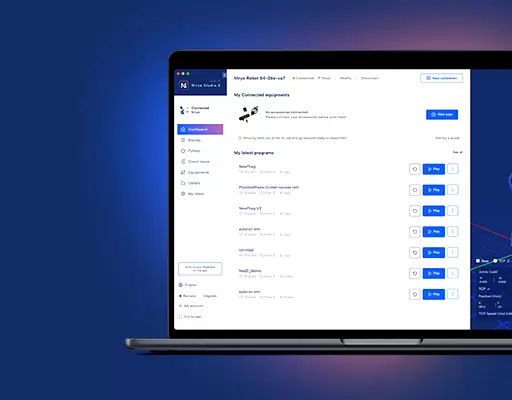PHN0eWxlPgouZGlzY2xhaW1lciB7CmJhY2tncm91bmQ6I2U3ZjJmYTsKICAgIGxpbmUtaGVpZ2h0OiAyNHB4OwogICAgbWFyZ2luLWJvdHRvbTogMjRweDsKICAgICAgYm9yZGVyLXJhZGl1czogMTBweDsKICAgIG92ZXJmbG93OiBoaWRkZW47CiAgICBib3gtc2hhZG93OiAwIDAgMTBweCByZ2IoMCAwIDAgLyAzMCUpOwogIGZvbnQtZmFtaWx5OiBvcGVuLXNhbnMsIGhlbHZldGljYSwgc2Fucy1zZXJpZjsKfQouZGlzLXRpdGxlIHsKYmFja2dyb3VuZDojNmFiMGRlOwogIGZvbnQtd2VpZ2h0OiA3MDA7CiAgICBkaXNwbGF5OiBibG9jazsKICAgIGNvbG9yOiAjZmZmOwogICAgYmFja2dyb3VuZDogIzZhYjBkZTsKICAgIHBhZGRpbmc6IDZweCAxMnB4Owp9Ci5kaXMtdGV4dCB7CiAgICBwYWRkaW5nOiA2cHggMTJweDsKfQouZGlzLXRleHQgYSB7CnRleHQtZGVjb3JhdGlvbjogdW5kZXJsaW5lICFpbXBvcnRhbnQ7Cn0KPC9zdHlsZT4KPGRpdiBjbGFzcz0iZGlzY2xhaW1lciI+CjxkaXYgY2xhc3M9ImRpcy10aXRsZSI+Tm90ZTwvZGl2Pgo8ZGl2IGNsYXNzPSJkaXMtdGV4dCI+VGhpcyB0dXRvcmlhbCBpcyBkZXNpZ25lZCBmb3IgTmlyeW8gT25lIHVzZXJzLiBJZiB5b3UgYXJlIHVzaW5nIE5lZCwgcGxlYXNlIGZpbmQgdGhlIG5ldyB0dXRvcmlhbCA8YSBocmVmPSJodHRwczovL2RvY3MubmlyeW8uY29tL2FwcGxpY2F0aW9ucy9uZWQvc291cmNlL3R1dG9yaWFscy9zZXR1cF9jb25uZWN0X25lZF9zc2guaHRtbCIgdGFyZ2V0PSJfYmxhbmsiPmhlcmU8L2E+LjwvZGl2Pgo8L2Rpdj4=
You can connect to the Raspberry Pi 3 via ssh connection, to get access to all the code running on Niryo One.
Find the Raspberry Pi 3 IP address
If you are running the official Niryo One RPi image (you can download it here), the Raspberry Pi 3 will automatically try (on boot) to connect to a previous saved Wi-Fi network. If it does not succeed, it will switch to hotspot mode and create its own Wi-Fi network (starting with “Niryo_One” and some hardware identifier). There is also a static IP address already set up if you want to plug an ethernet cable.
So :
- If the robot is in “hotspot mode”, the IP address is 10.10.10.10 (static IP)
- If you have a direct Ethernet connection, the IP address is 169.254.200.200 (static IP)
- If the robot is connected to a Wi-Fi network, you can find its IP by clicking on the “Search for robots in network” button on Niryo One Studio. On Linux, you can also use the nmap client to find hosts in your network.
If you can’t manage to find the IP, or if you disabled the Niryo One ROS stack on the Raspberry Pi 3, the ultimate solution to find the IP is to plug a mouse, a keyboard, and a screen with an HDMI cable. Once you see the desktop, open a new terminal and type hostname -I.
Connect to the RPi 3 via ssh
There is already a configured and working ssh server on the Raspberry Pi 3 (Ubuntu OS). For this step, you’ll need to know the Raspberry Pi 3 IP address.
On Linux, open a terminal and type ssh niryo@(ip_address). When asked for a password, type “robotics”. This is the default password, you can change it if you want.
On Windows, open an ssh client with Putty. (username : “niryo”, password : “robotics”)
You are now connected to the Raspberry Pi 3.
Start and stop the robot program
When the Raspberry Pi 3B boots (Niryo One RPi image), it will automatically start the program for the robot. This program is started in background. To stop it, use the following command:
- sudo systemctl stop niryo_one_ros.service
To start it, you can either :
- Start the program in the current terminal : roslaunch niryo_one_bringup rpi_setup.launch (you’ll have to press CTRL+C to stop it)
- Or start the program in background : sudo systemctl start niryo_one_ros.service
This can be very useful when you want to debug the robot. When you start the execution in the current terminal you will see all the logs so you can copy and paste them to our support if you have any trouble.