It becomes kids friendly to program your robot. Control your robot without programmation system with smooth and precise movement
0
Ned 2 is a 6-axis robotic arm inspired by industrial for educational market. It is used by teachers from community colleges, technical schools, universities high schools and professionals to practise and learn multiple learnings from basics to expert level.

It becomes kids friendly to program your robot. Control your robot without programmation system with smooth and precise movement

Plug & play solution with a magnet system “easy connect” to plug your grippers in few seconds

Connect your accessories and infinite number of sensors to leave room for your most complex projects.

Easy way to understand current statement and situations of your robot with intuitive ledring colors

Teach, work and learn with silent steppers. Perfect to stay focus and practise with confort during hours.

Customize your ecosystem without loosing precision and robutness with snaplink magnet system
300 g / 0.66 lbs
(z = 20mm TCP)
490mm / 19.29In
+-0.5mm
2,4GHz & 5GHz
1Gb/s
2.0 - 3.0
Hardware, software, educational content and services integrated in perfect symbiosis for the teaching of robotics.
A team of experts who assist you throughout your project.
A wide range of accessories is natively available for the Ned2, allowing simple and perfect integration.
Add numerous accessories to your robot: grippers of 3 different sizes, vacuum pump, electromagnet, vision kit or conveyor.

NoCode programming.

Wi-Fi: 2,4GHz & 5GHz
USB: 2.0 (2) – 3.0 (2)
Ethernet: RJ45 – 1Gb/s
Digital inputs: 3
Analog inputs: 2
Analog outputs: 2
Conveyor interface: 2
IR Sensor interface: 1
Vacuum pump interface: 1
Digital inputs : Type NPN
[DI1 – DI2 – DI3]
Settings |
Min |
Max |
Units |
|---|---|---|---|
| Voltage | 0 | 5 | V |
| Current | 0 | 5 | mA |
Digital outputs : Type NPN
[DO1 – DO2 – DO3]
Settings |
Min |
Max |
Units |
|---|---|---|---|
| Voltage | 0 | 5 | V |
| Current | 0 | 250 | mA |
Analog inputs
[AI1 – AI2]
Settings |
Min |
Max |
Units |
|---|---|---|---|
| Voltage | 0 | 5 | V |
| Current | - | 20 | mA |
| Resolution | - | 12 | Bit |
Analog outputs
[AO1, AO2]
Settings |
Min |
Max |
Units |
|---|---|---|---|
| Voltage | 0 | 5 | V |
| Current | - | 10 | mA |
| Resolution | - | 12 | Bit |
Custom button
This button is programmable and allows the user to choose the type of action and the function of the button.
Save button
A short press on this button saves the robot’s position on Niryo Studio.
Freemotion button
Pressing and holding this button deactivates the torques in the motors and performs the FreeMotion operation
Gripper connector
This connector is used to control the Custom Gripper, Large Gripper or Adaptive Gripper.
Electromagnet connector
This connector is specifically for connecting Niryo’s electromagnet. There is also a digital input for connecting a sensor, for example. Programming the input/output can be done through Niryo Studio.
Digital inputs : Type NPN [DI4]
Settings |
Min |
Max |
Units |
|---|---|---|---|
| Voltage | 0 | 5 | V |
| Current | 0 | 5 | mA |
Digital Outputs : Type PNP [DO4]
Settings |
Min |
Max |
Units |
|---|---|---|---|
| Voltage | 0 | 5 | V |
| Current | 0 | 250 | mA |

Software and hardware solutions for robotics and AI.

Software for robot simulation and programming.

Open-source library for visual block programming.

Open-source framework for robot software development.

Library for controlling Niryo robots.

Open-source framework used in robotics for machine learning tasks.

Open-source library for computer vision and image processing.

Proprietary programming environment and language used extensively in robotics for numerical simulation.

Programming language known for its simplicity and versatility in various applications, including robotics.
Width: 181,60mm
Depth: 187,60mm
Height: 436,22mm
Weight: 7kg
Width: 181,60mm
Depth: 187,60mm
Height: 436,22mm
Weight: 7kg
Wi-Fi: 2,4GHz & 5GHz
USB: 2.0 (2) – 3.0 (2)
Ethernet: RJ45 – 1Gb/s
Digital inputs: 3
Analog inputs: 2
Analog outputs: 2
Conveyor interface: 2
IR Sensor interface: 1
Vacuum pump interface: 1
Digital inputs : Type NPN
[DI1 – DI2 – DI3]
Settings |
Min |
Max |
Units |
|---|---|---|---|
| Voltage | 0 | 5 | V |
| Current | 0 | 5 | mA |
Digital outputs : Type NPN
[DO1 – DO2 – DO3]
Settings |
Min |
Max |
Units |
|---|---|---|---|
| Voltage | 0 | 5 | V |
| Current | 0 | 250 | mA |
Analog inputs
[AI1 – AI2]
Settings |
Min |
Max |
Units |
|---|---|---|---|
| Voltage | 0 | 5 | V |
| Current | - | 20 | mA |
| Resolution | - | 12 | Bit |
Analog outputs
[AO1, AO2]
Settings |
Min |
Max |
Units |
|---|---|---|---|
| Voltage | 0 | 5 | V |
| Current | - | 10 | mA |
| Resolution | - | 12 | Bit |
Custom button
This button is programmable and allows the user to choose the type of action and the function of the button.
Save button
A short press on this button saves the robot’s position on Niryo Studio.
Freemotion button
Pressing and holding this button deactivates the torques in the motors and performs the FreeMotion operation
Gripper connector
This connector is used to control the Custom Gripper, Large Gripper or Adaptive Gripper.
Electromagnet connector
This connector is specifically for connecting Niryo’s electromagnet. There is also a digital input for connecting a sensor, for example. Programming the input/output can be done through Niryo Studio.
Digital inputs : Type NPN [DI4]
Settings |
Min |
Max |
Units |
|---|---|---|---|
| Voltage | 0 | 5 | V |
| Current | 0 | 5 | mA |
Digital Outputs : Type PNP [DO4]
Settings |
Min |
Max |
Units |
|---|---|---|---|
| Voltage | 0 | 5 | V |
| Current | 0 | 250 | mA |

Software and hardware solutions for robotics and AI.

Software for robot simulation and programming.

Open-source library for visual block programming.

Open-source framework for robot software development.

Library for controlling Niryo robots.

Open-source framework used in robotics for machine learning tasks.

Open-source library for computer vision and image processing.

Proprietary programming environment and language used extensively in robotics for numerical simulation.

Programming language known for its simplicity and versatility in various applications, including robotics.






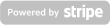

The robots and accessories are sold with 1 year of manufacturer and publisher warranty which runs from the date of receipt of the robots shown on the delivery slip.
The maximum manufacturer’s warranty period is 36 months.
The customer can request an extension of 12 or 24 months from the initial purchase.
During the first year, until the 11th month completed (see delivery date), the customer may request an extension for a maximum of 24 additional months.
During the second year, until the 23rd month completed (see delivery date), the customer may request an extension for a maximum of 12 additional months.
Niryo reserves the right to refuse the customer an extension request during operation if it is judged that the latter was not suitable and could have led to degradation of the equipment and/or software.
For all of its robots, Niryo includes 1 year of manufacturer and publisher warranty on :
The guarantee covers :
The means implemented to resolve problems are at the discretion of Niryo and may include, but are not limited to :
Excluded from the manufacturer’s and publisher’s warranty :